[an error occurred while processing this directive]
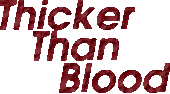
|
| (C)2005,(C)2006,(C)2007,(C)2008. Some rights reserved. |
| First Creative Commons, community edited, fiction novel. |
|
How do I make my novel/book into a nice PDF?Using the TeX typesetting language in a fiction novel.So you have written a fiction novel you want to make available online. You are staring at 300 hundred pages of you deepest thoughts formated 20 different ways in word document that will barely load. Who am I kidding, you think. I should leave the formatting to the professionals Never to fear, there are whole languages written specifically for publishing! TeX (pronounced tek) is a typesetting language with minimal tagging and formatting needed for a typical popular fiction book. Text files with simple changes can be made into a book length PDF with uniform formatting. The best part is, if you book is strange with all kinds of weird formatting, alternative languages (including the language of mathematics) and graphics galore, TeX can do that to. It's just a little harder. I use LaTeX, which like TeX is free software. So there is no charges or strange license issues involved. Latex is very versatile and usable with a little guidance. Unfortunately I found the guidance out there, well weak, and I and I work with open source software for my day job! Uh huh. Yeah sure you used this stuff.What better than a document shared under a creative commons license, to share a few tricks. Well fine then here is the finished products and the source file. build-book.sh to build three different .pdf files in one shot. Go ahead and copy, paste, modify and share this page to your hearts content. This document is shared under the Creative Commons Attribution, Share Alike License, but all formats and versions of "Thicker Than Blood" are licensed under a different Creative Commons License.
What tool should I use to write the book?LaTeX is so easy to format that I can give you the basics in one line! Here it comes... Write your book in a text editor with no indentation, with a blank line representing each paragraph break. Yup that's it. All the indentation, line wrapping, spacing, page breaks, and page numbers are taken care of when the .tex file is converted (or compiled) into a .pdf. This is what TeX is built for. Taking a ruleset and a large amount of text, and automatically typesetting it for you. Page 200 will look similar to page 3.
Just blank lines for paragraphs? What about chapters?OK I fibbed just a bit. There a few tags you need to know for the body of the book. Tags more or less always follow the \somecommand{input} format. Don't worry you don't need to use them that often.
Why did you trick me into thinking no tags were needed?It was for your own good, sorry. You can write an entire book using separate text files to represent each chapter and spaces for paragraphs and join and tag all the files later. That is exactly how I wrote Thicker Than Blood. The nice advantage to that is that you can focus exclusively on the literature and deal with the rest later. In fact if technicals don't interest you and your book is nowhere near done you can bookmark this page and forget it until you need it later. You have all the advice you need.
LaTeX seems to be a vast relm, where do I start?It is. That's why I'm here. It runs on many (all?) operating systems and has a plethora of classes at your disposal. You don't need most of them, just a few. I am going to assume you have at least a little Unix or Linux background, and make these examples specific to Debian Linux. This may not require any changes when you switch to say the easier Ubuntu Linux, but may require different package installation procedures for BSD, Solaris, or OS X. (Yes Apple really is Unix underneath.) Your .tex document might have been exactly the same under Windows, just the tools would be different.
How do I install LaTex?
I've installed the software, now what?Go back up your files. Don't give me that look. Go copy them onto another computer right now... You're back? Good. Now we can continue.
Step One: Make a big text file.Next you need the text file you have been meticulously building. If it is pile of text files like I did you will need to concatenate them into one. This could be done with a command like cat chapter*.txt > mybook.tex If you use separate files to indicate a new chapter like I did, you may want to add \chapter{} tags at the beginning of each file before joining them. You should now have one big text file like mybook.tex. Paragraphs should be separated by blank lines and chapters by the \chapter{} tag.
Step Two: Create test file with basic header and footer information.Next you have to add directives to tell latex how you want your book to look. I'll give them all at once, and I'll go over the non obvious ones. At the top of the file...
And at the bottom...
Here is a link to a prey typed sample 'hello world.' It should compile. It worked for me. \documentclass[12pt,novel,nonsubmission,notitle]{sffms} - This tells latex to use the sffms library, and tells it to format the document with courier 12 pt font. It is to print in nonsubmission format (single spaced), and should not print a title page. You probably want a title page, at least until you have a graphical cover. 'smart' tells it to use smart quotes, transforming simple double quotes that are straight lines into quotes that curl inward toward your text (assuming your quotes are all matched) People will complain about the graininess of the default font when read from computer screens. This is one good reason not to distribute your book for reading online in submission format. \runningtitle{} - Is only used in submission format. It puts the name of the book in the top right hand corner of the page. \thirty{} - Tells it to replace the end hash marks with the contents of the curly braces. This is used in submission mode. % Any comment - Percent signs identify comments that are not to be included. Similar sections should be at the top and bottom of your big .tex file. Take care not to insert any strange or hidden characters while cutting and pasting or some such thing. In fact just to be clear, we will compile a test file "hello-world.tex" first. Step Three: Compile test file into a .pdf.As I mentioned Tex is super sensitive to every character it reads and will choke if things are out of order. In fact it is very sensitive even to non-special characters that are out of place. More so than some computer language compilers. I consider this it weakest aspect by far. It can be quite bewildering to a novice or expert alike.Fortunately we can plan for this weakness. The best thing to do when adding or removing directives is to compile early and compile often. You are much more likely to track down an error after three changes than twenty. You may even want to adjust the above directives in a separate file with a simple message like "hello world" in the body. That way you can be sure it is not an unfortunate sequence of typos in your book body. To compile your hello-world.tex simply type texi2pdf hello-world.tex. If all goes well a plethora of stuff will fly by your screen and you will have a .pdf file at the end. Open up the .pdf file. Does it look normal? Then it's time to try it with your mybook.tex.
Step Four: Add tested directives from test file to mybook.tex, normalize, and complile.You probably already guessed how this works if you have gotten this far, but here is one way to do it. cat hello-world.tex > tmp.tex; cat mybook.tex >> tmp.tex; cat tmp.tex > mybook.tex Then all you need to do is remove the "hello world" and move the \end{document} to... well... the end. Before trying to compile it you may want to consider if you have any strange symbols or dashes in your text, find the directive to indicate them and replace them. For example, remember percent sign means a comment. You may want to do a search and replace for % with \%. Also, strangely, dashes are reserved. so replace every instance of - with -- Look out for #$%&~_^\{} So now run a texi2pdf mybook.tex and presto chango you should be able squeeze out a .pdf file. Unfortunately, the error messages are bizarre, so you may need to identify where a problem is coming from one chapter at a time (at least for a couple of runs.) Impressed? If you are you will need to hold on to that enthusiasm. You have to go through every line of text containing a thought or emphasized and surround the effected text with a \thought{Why me!} and a \emph{Damn!}. Sorry, shortcuts here would be as effective as a poetry generator. This is one piece of tex that is making into my next book that was not in the first run of the rough draft. It's just easier to add as you go. On the bright side when you actually plan to italicize thoughts, it frees up your writing a bit. Congratulations, you now a working .tex that is probably within an inch of whatever acceptable submission format, and looks pretty good in non-submission mode too. This is where I leave off and point you to the SFFMS manual. You have a working file, which is needed to overcome (ignore) LaTex's debug mode.
Hello! The How-To is over. Why are still here? Ohhh that other stuff in my .tex file.So you want to know about graphics and .pdf bookmarks and the \nosubmit{%This text is non traditional}{Not the original sex scene.} OK here is a brief tour of the highlights.
The rest of the document is more or less more of the same, so I stopped here. Later on there is a \chapter*{Chapter 0} because the automatic chapter numbering starts at one. This is moot in nonsubmission mode however as this was done when I was using the TOC option to generate the bookmarks, and now the pdf bookmarks are now used instead. The end. aka: # # # # #If you found the last section confusing, don't sweat it. It took me many months to get this format to where I wanted it, and there was much trial and error with each element/class/section/technique. It's here as a reference so you know how to find something that actually works with a little work. My goal was to create a document that could look it's best when following submission guidelines or not.I hope this helped you to understand why word processors are inferior to publishing systems like latex. Taking the time to understand the basics of latex may seem senseless when you write four page papers, but when you are formating a whole book that is being revised often, your sanity may be on the line. Happy writing, M. A. Newhall
|

